How to Unsync iPhone from iPad
On your iPad:
- Open Settings.
- Tap on your name at the top of the screen.
- Select iCloud.
- Scroll down and tap Show All next to “Apps Using iCloud”.
- Here, you’ll see a list of apps that sync data between your devices using iCloud.
- Toggle off the switches for any apps you don’t want to sync anymore. When the switch is off (gray and to the left), that specific data will no longer be synced between your iPhone and iPad. Airtag battery life
Additional Option: Turn off Handoff
Handoff allows you to start a task on one device and pick it up on another. If you don’t want this level of continuity between your devices, you can turn it off as well:
- Go to Settings on your iPhone or iPad.
- Tap on General.
- Select AirPlay & Handoff.
- Toggle off the switch for Handoff.
By following these steps, you can control which data syncs between your iPhone and iPad, giving you more control over your devices. Macbook to samsung monitor setup

Understanding Device Syncing
Before we dive into the unsyncing process, let’s briefly understand what device syncing entails. When your iPhone and iPad are synced, they share a plethora of information, such as contacts, photos, messages, and more. This allows for a seamless experience across your Apple devices. However, there are instances when you might want to break this connection.
Backup Your Data
Before making any changes to your device settings, it’s crucial to safeguard your data. Start by backing up your iPhone and iPad to iCloud or your computer. This ensures you won’t lose valuable information during the unsyncing process. Pair ipad with pencil
Disconnect iCloud Account
Your iCloud account is one of the primary connections between your iPhone and iPad. To unsync them, you’ll need to disconnect this account from one of the devices. Here’s how:
Disconnect iCloud on iPhone
- Go to Settings on your iPhone.
- Scroll down and tap on [Your Name] at the top.
- Select iCloud.
- Scroll down and toggle off the apps and features you want to unsync.
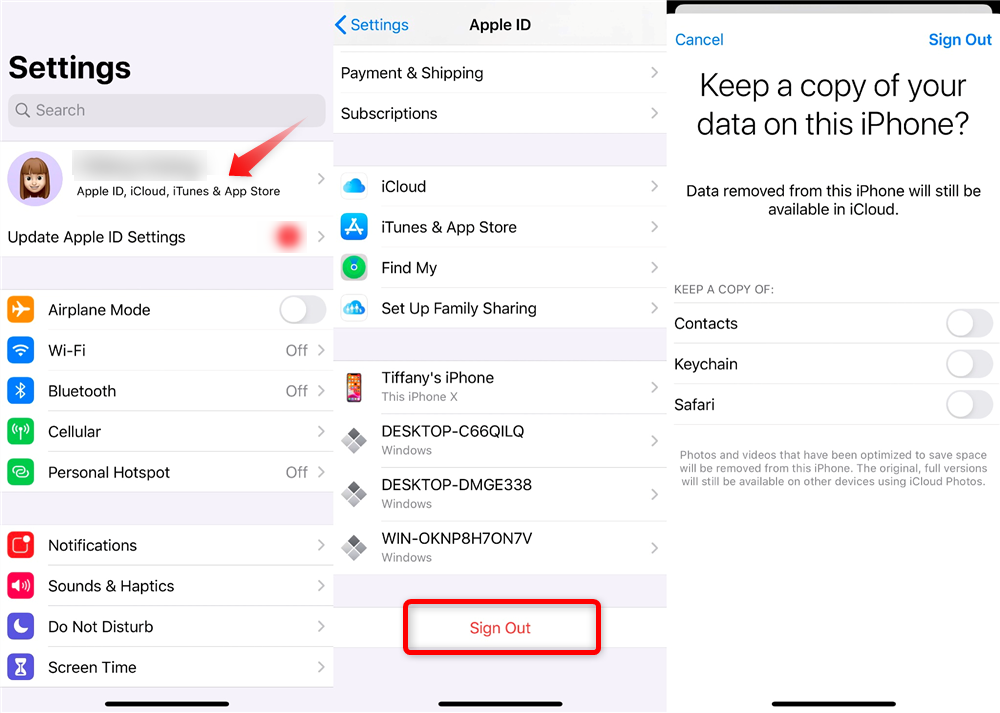
Disconnect iCloud on the iPad
- Open Settings on your iPad.
- Tap on at the top.
- Choose iCloud.
- Toggle off the same apps and features as on your iPhone.
Turn off Handoff
Handoff is a feature that allows you to start a task on one device and continue it on another. To unsync your devices further, you can turn off Handoff:
Disable Handoff on iPhone
- Go to Settings.
- Scroll down to General.
- Tap on Handoff.
- Toggle off the switch. Disable airpods alerts
Disable Handoff on iPad
- Open Settings.
- Scroll down to General.
- Select Handoff.
- Turn off the toggle switch.
To complete the unsyncing process, sign out of your Apple ID on one of the devices
Reaping the Benefits of Unsyncing
Unsyncing your iPhone from your iPad can offer numerous advantages. It can help declutter your digital life, improve privacy, and make each device more independent. Here are some specific benefits:
Decluttering Your Digital Life
If you use both your how to unsync iphone from ipad and iPad for various purposes, such as work and personal use, unsyncing can help you keep things organized. You can separate apps, emails, and documents, making it easier to focus on specific tasks without distractions from the other device.
Enhancing Privacy
Unsyncing can also enhance your privacy. For example, if you share your iPad with family members but want to keep your iPhone data private, unsyncing ensures that your personal information remains on your iPhone.
Improved Device Independence
Each Apple device has its unique strengths and use cases. By unsyncing, you can harness the full potential of each device without overlapping functionalities. For instance, your iPad can serve as a dedicated device for creative tasks, while your iPhone remains your primary communication hub.
Reducing Interruptions
Imagine reading a book or watching a movie on your iPad while constantly receiving notifications from your iPhone. Unsynchronized devices can help you enjoy uninterrupted leisure time on one device while staying productive on the other.
Sign Out on iPhone
- Go to Settings.
- Scroll down to iTunes & App Store.
- Tap on your Apple ID at the top.
- Select Sign Out.
Sign Out on iPad
- Open Settings.
- Scroll down to iTunes & App Store.
- Tap on your Apple ID.
- Choose Sign Out.
Reconnecting When Needed
It’s important to note that unsyncing doesn’t mean you can never reconnect your iPhone and iPad. If you find the need to sync them again, simply follow the steps in reverse order:
- Sign in with your Apple ID on both devices.
- Enable iCloud features, such as contacts, photos, or calendars.
- Turn on Handoff to restore the seamless connection between your devices.
- This flexibility allows you to adapt to changing needs and preferences over time.
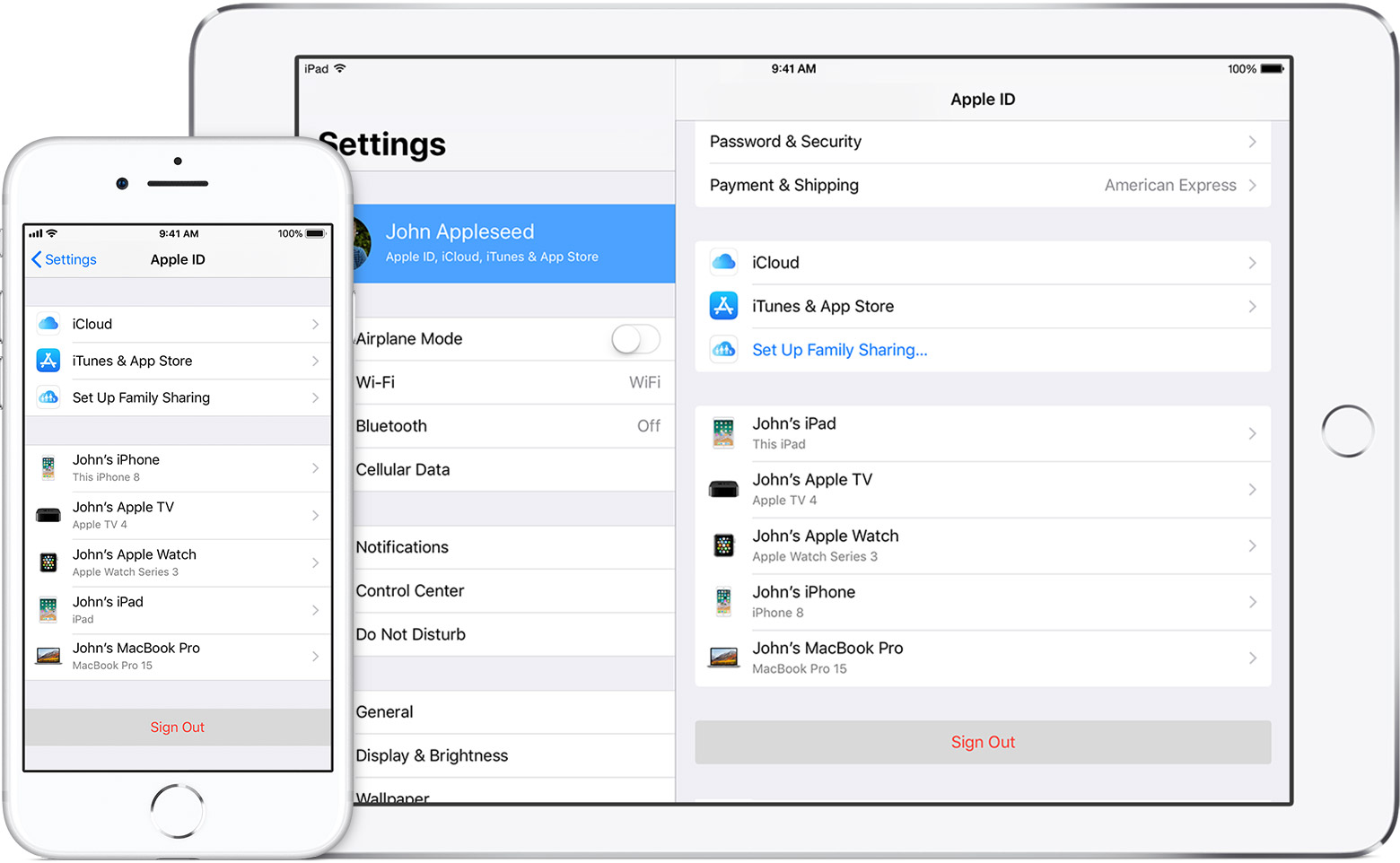
Conclusion
Unsyncing your how to unsync iPhone from iPad can be a simple yet effective way to regain control over your digital life. Following these steps, you can disconnect the two devices without losing your data or encountering significant issues. Remember to back up your data, disconnect your iCloud account, disable Handoff, and sign out of your Apple ID. This will allow you to use your devices separately or with different accounts.
FAQs
. Will unsyncing my iPhone from my iPad delete my data?
No, unsyncing your devices will not delete your data. However, backing up your data before proceeding with the unsyncing process is essential to ensure you don’t lose any information.
. Can I resync my iPhone and iPad later if needed?
You can resync your devices at any time by following the reverse process. Simply reconnect your iCloud account, enable Handoff, and sign in with your Apple ID.
. Are there any disadvantages to unsyncing my devices?
Unsyncing your devices may result in a less seamless user experience, as you won’t be able to share information as easily between them. However, it can also enhance privacy and organization.
4. Can I unsync specific apps instead of all data?
Yes, during the unsyncing process, you can choose which apps and features to unsync, allowing you to customize the experience according to your preferences.
5. What if I forget to back up my data before unsyncing?
It may be challenging to recover if you forget to back up your data and experience data loss during the unsyncing process. Always prioritize data backup before making any significant changes to your device settings.