How to Turn off Keyboard Sound Samsung
If you want to turn off the keyboard sound (also known as keyboard click sounds or keypress sounds) on a Samsung Android device.
-
Here’s how to turn off the keyboard sound on your Samsung phone:
-
Open Settings.
-
Tap on Sounds and vibration.
-
Look for System sounds/Vibration control and tap on it.
-
Under the Sound section, find Samsung keyboard and toggle it Off.
This will disable the clicking sound that plays with every keystroke. You can also turn off vibration for the keyboard in the Vibration section by following the same steps and toggling Samsung keyboard off. Unlock samsung phone
-

Gboard by Google
Gboard is a highly customizable keyboard app developed by Google. It offers a wide range of features, including predictive text, emoji suggestions, voice typing, and more. You can easily customize the keyboard’s appearance and behavior, including turning off keyboard sounds.
To disable keyboard sounds on Gboard:
- Open the Gboard app.
- Tap on “Settings.”
- Navigate to “Preferences.”
- Find the “Sound on keypress” option and turn it off. Samsung screenshot

SwiftKey Keyboard
SwiftKey is another popular keyboard app known for its excellent predictive text and autocorrect capabilities. It offers a variety of themes and customization options, including the ability to control keyboard sounds.
- To disable keyboard sounds on SwiftKey:
- Open the SwiftKey app.
- Tap on “Typing.”
- Look for the “Sound & Vibration” section and toggle off “Keypress sound.”
Fleksy Keyboard
Fleksy is a minimalist and highly customizable keyboard app. It’s known for its speed and simplicity. If you prefer a clean and quiet typing experience, Fleksy allows you to turn off keyboard sounds easily.
- To disable keyboard sounds on Fleksy:
- Open the Fleksy app.
- Tap on “Settings.”
- Scroll down to the “Sound & Haptic Feedback” section.
- Turn off the “Sound on Keypress” option.
Staying Updated
Technology is ever-evolving, and so are the features and options on your Samsung device’s keyboard. It’s a good practice to stay updated with the latest software updates and features. Samsung often releases updates that may introduce new keyboard functionalities or improve existing ones.
To ensure your keyboard is up to date:
- Software Updates: Go to your device’s settings and look for the “Software Update” option. Check for any available updates and install them. Samsung tv production location
- Keyboard App Updates: If you’re using a third-party keyboard app, visit the Google Play Store and check for updates to the keyboard app itself.
Keeping your device and apps up to date not only ensures that you have access to the latest features but also helps maintain your smartphone’s security and stability.
Troubleshooting
If you’ve followed the steps to turn off keyboard sound samsung but are still hearing them, here are a few troubleshooting tips:
- Restart Your Device: A simple restart can sometimes resolve minor software glitches. Turn your device off and then back on.
- Check for App-Specific Settings: Some apps have their own keyboard sound settings. Make sure to check the settings within the specific app you’re using.
- Clear Cache: Clearing the cache of your keyboard app can also help resolve issues. Go to “Settings” > “Apps” > select your keyboard app > “Storage” > “Clear Cache.”

Reset Keyboard Settings: You can reset your keyboard settings to default if all else fails. In your device settings, go to “General Management” > “Reset” > “Reset Settings.” This will reset all system settings, including keyboard settings, to their defaults.
Understanding the Basics
It’s important to understand the basics of your Samsung device’s keyboard settings. Samsung, known for its user-friendly interface, offers several options to customize your typing experience. Among these options is the ability to control keyboard sounds. In today’s tech-savvy world, our smartphones have become an extension of ourselves. We use them for communication, work, entertainment, etc.
However, that annoying keyboard sound sometimes doesn’t fit the bill. Whether you’re in a quiet meeting, a library, or simply prefer a more discreet typing experience, knowing to turn off keyboard sound Samsung device can be a game-changer. In this guide, we’ll walk you through the process.
Additional Customization Options
Samsung devices offer further customization options to enhance your typing experience.If you’d like to keep some tactile feedback while typing without the sound, you can enable Haptic Feedback. This provides a subtle vibration when you press a key.
Sound and Vibration Intensity
You can also adjust the intensity of the keyboard sound and vibration. Find the “Sound and Vibration Intensity” option in the same menu to make your typing experience as subtle or pronounced as possible.
Alternative Methods to Disable Keyboard Sound
Utilizing Third-Party Keyboard Apps
Alternatively, users can opt to download and use third-party keyboard apps from the Google Play Store. Many of these apps offer extensive customization options, including the ability to disable keyboard sound.
Using Silent Mode or Vibrate Mode
Another quick workaround is to enable silent mode or vibrate mode on the device. This will effectively mute all sounds, including keyboard clicks, without the need to delve into settings.
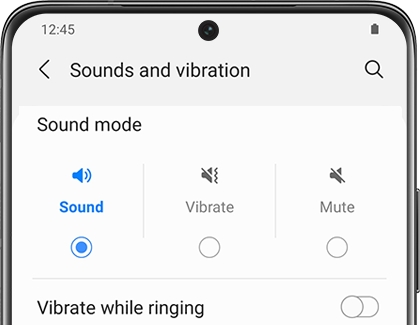
Importance of Customizing Device Settings
Customizing device settings, such as disabling keyboard sound, plays a significant role in enhancing the overall user experience. By tailoring the device to individual preferences, users can optimize productivity and enjoyment while using their Samsung devices.
Conclusion
In conclusion, turning off keyboard sound on Samsung devices is a simple yet effective way to customize the user experience and eliminate potential distractions or privacy concerns. Whether it’s for productivity, privacy, or personal preference, users have the flexibility to control their device settings to suit their needs.
FAQs
- Can I turn off keyboard sound on all Samsung devices?
- Yes, the option to disable keyboard sound is available on most Samsung devices running the Android operating system.
- Will turning off keyboard sound affect other sounds on my device?
- No, disabling keyboard sound will only mute the specific sound produced when typing on the virtual keyboard. Other sounds and notifications will remain unaffected.
- Can I re-enable keyboard sound if I change my mind?
- Of course! You can easily re-enable keyboard sound by following the same steps outlined in the guide.
- Are there any disadvantages to turning off keyboard sound?
- Some users may miss the tactile feedback provided by keyboard sound, but it ultimately depends on personal preference.
- Does disabling keyboard sound improve battery life?
- While disabling keyboard sound may have a negligible impact on battery life, it’s unlikely to result in significant savings.