How to Remove Yahoo Search from Mac
To remove Yahoo Search from your Mac, you’ll need to adjust your browser settings since Yahoo Search is typically set as the default search engine within web browsers. Here’s how you can do it for the most common browsers:
Safari:
- Open Safari.
- Go to the Safari menu at the top left corner of your screen.
- Choose Preferences.
- In the Preferences window, select the Search tab.
- From the Search Engine dropdown menu, choose a different search engine like Google or DuckDuckGo.
- Close the Preferences window. Your changes should be saved automatically. Read about How to Connect Samsung Monitor to MacBook
Google Chrome:
- Open Google Chrome.
- Click on the three dots (menu) at the top right corner of the browser window.
- Select Settings.
- In the Settings page, scroll down to the Search engine section.
- Click on the dropdown menu next to Search engine used in the address bar and choose a different search engine like Google.
- Close the Settings tab. Your changes should be saved automatically.

Mozilla Firefox:
- Open Mozilla Firefox.
- Click on the three horizontal lines (menu) at the top right corner of the browser window.
- Select Preferences.
- In the Preferences page, choose the Search tab from the left sidebar.
- In the Default Search Engine section, choose a different search engine like Google.
- Close the Preferences tab. Your changes should be saved automatically.
After making these changes, Yahoo Search should no longer be the default search engine on your browser. If you have any extensions or add-ons related to Yahoo Search, you may also want to remove them through the browser’s extension or add-on settings.
What is Yahoo Search on Mac?
Yahoo Search is a search engine provided by Yahoo, which some users might find pre-installed or accidentally downloaded on their Mac systems. While it claims to offer a convenient way to search the web, it often comes bundled with other software and can be challenging to remove. Discover about How to Connect Beats to Mac
Why Remove Yahoo Search from Mac?
Removing Yahoo Search from your Mac is essential for maintaining a smooth and secure browsing experience. Not only does it clutter your browser with unwanted ads and sponsored links, but it also poses a risk to your online privacy by tracking your browsing habits.
Why Yahoo Search Might Be Unwanted
Intrusive ads and sponsored content
One of the primary reasons users seek to remove Yahoo Search from their Mac is the barrage of intrusive ads and sponsored content it brings along. These ads can disrupt the user experience and make browsing the web a frustrating ordeal.
Tracking user data
Yahoo Search has been known to track users’ online activities, collecting data on their search queries, websites visited, and more. This invasion of privacy is a significant concern for many users, prompting them to seek alternatives.
Limited search results
Compared to other search engines like Google or Bing, Yahoo Search often delivers limited and less relevant search results. This lack of comprehensive search functionality can be frustrating for users seeking accurate information.
Manual Removal of Yahoo Search from Mac
Changing default search engine in browsers
The first step in removing Yahoo Search from your Mac is to change the default search engine in your web browsers. This can usually be done through the browser settings, where you can select a different search engine such as Google or DuckDuckGo.
Removing Yahoo Search from browser extensions
Next, you’ll want to check for any browser extensions related to Yahoo Search and remove them. These extensions can sometimes be installed without your knowledge and contribute to the persistence of Yahoo Search on your Mac.
Deleting Yahoo Search from Applications
If you’ve installed any applications related to Yahoo Search, you’ll need to uninstall them from your Mac. This can typically be done by locating the application in the “Applications” folder and dragging it to the trash.
Using Third-Party Software to Remove Yahoo Search
Installing and running reputable anti-malware software
For more stubborn cases of Yahoo Search infestation, it may be necessary to use third-party anti-malware software. Be sure to choose a reputable program and follow the instructions for scanning your Mac for any traces of Yahoo Search.
Performing a deep scan for any remaining traces of Yahoo Search
Once the anti-malware software is installed, perform a deep scan of your Mac to detect and remove any remaining traces of Yahoo Search. This may take some time depending on the size of your hard drive and the number of files stored on it.
Preventing Future Infections
Being cautious with downloads and installations
To prevent future infections of Yahoo Search or similar unwanted software, exercise caution when downloading and installing applications from the internet. Always read user reviews, verify the legitimacy of the software publisher, and avoid downloading from questionable sources.
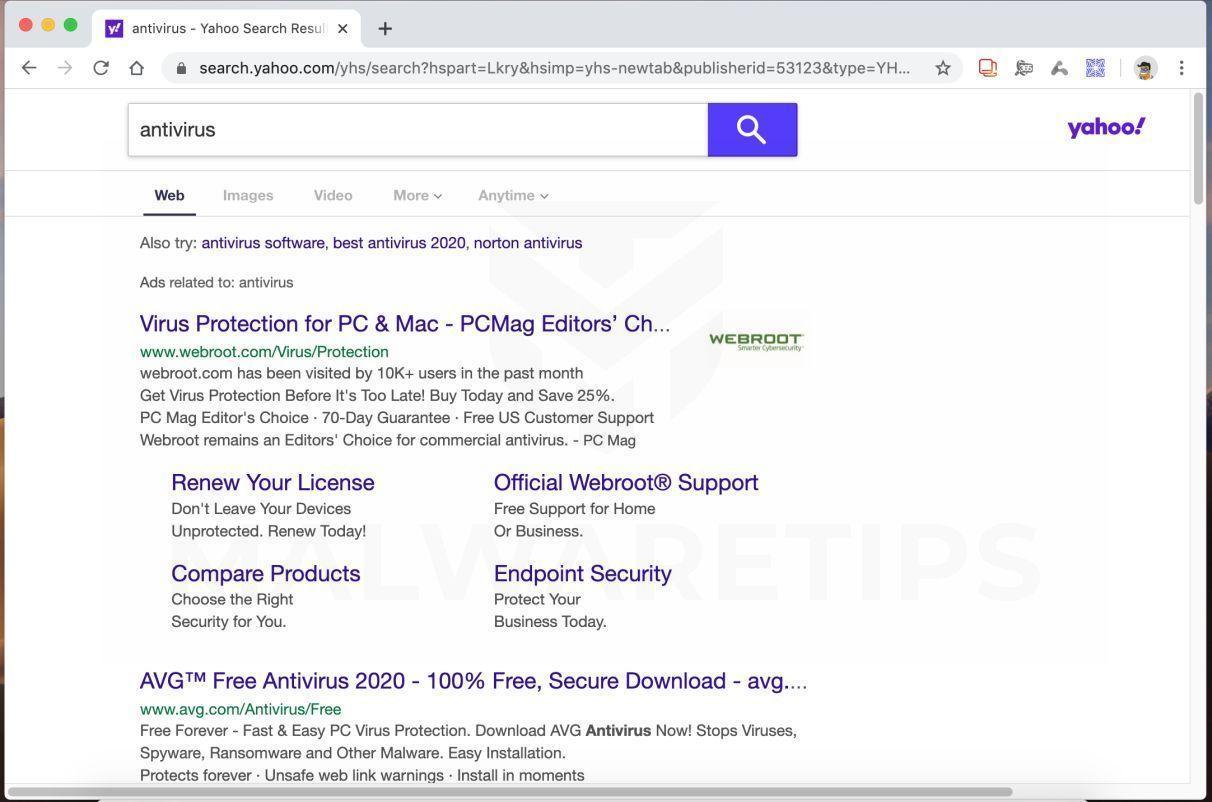
Regularly updating security software
Keep your anti-malware and security software up to date to ensure maximum protection against threats like Yahoo Search. Software updates often include patches for known vulnerabilities and new features to improve detection and removal capabilities.
Conclusion
In conclusion, removing Yahoo Search from your Mac is essential for maintaining a secure and enjoyable browsing experience. By following the steps outlined in this guide, you can effectively rid your Mac of Yahoo Search and prevent future infections. Remember to stay vigilant and keep your security software up to date to safeguard against similar threats in the future.
FAQs
- Can I remove Yahoo Search manually without using third-party software?
- Yes, you can remove Yahoo Search manually by changing your browser settings, removing browser extensions, and uninstalling related applications.
- Will removing Yahoo Search affect my browsing experience?
- Removing Yahoo Search should improve your browsing experience by eliminating intrusive ads and sponsored content.
- Is Yahoo Search considered malware?
- While Yahoo Search itself is not classified as malware, it can behave in a similar manner by displaying intrusive ads and tracking user data without their consent.
- How can I ensure my Mac stays free from unwanted software in the future?
- To prevent future infections, be cautious with downloads and installations, and regularly update your security software.
- Can I revert back to Yahoo Search if I change my mind?
- Yes, you can always revert back to Yahoo Search by changing your browser settings to set it as the default search engine.