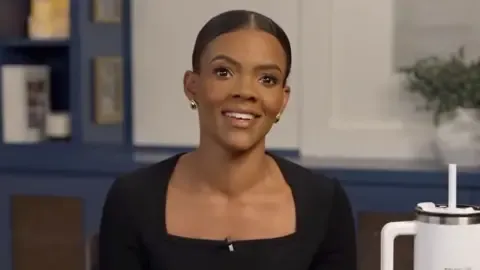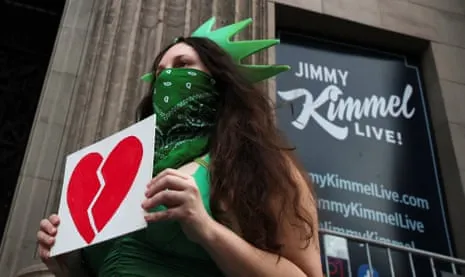Recent Posts

News
Kirk Edwards
18 Sep 2025

News
Kirk Edwards
18 Sep 2025

News
Kirk Edwards
18 Sep 2025

News
Kirk Edwards
18 Sep 2025
 By Kirk Edwards
•
18 Sep 2025
By Kirk Edwards
•
18 Sep 2025
 By Kirk Edwards
•
18 Sep 2025
By Kirk Edwards
•
18 Sep 2025
 By Kirk Edwards
•
18 Sep 2025
By Kirk Edwards
•
18 Sep 2025
 By Kirk Edwards
•
18 Sep 2025
By Kirk Edwards
•
18 Sep 2025
 By Kirk Edwards
•
18 Sep 2025
By Kirk Edwards
•
18 Sep 2025
 By Kirk Edwards
•
18 Sep 2025
By Kirk Edwards
•
18 Sep 2025
 By Kirk Edwards
•
18 Sep 2025
By Kirk Edwards
•
18 Sep 2025
 By Kirk Edwards
•
18 Sep 2025
By Kirk Edwards
•
18 Sep 2025
 By Kirk Edwards
•
18 Sep 2025
By Kirk Edwards
•
18 Sep 2025
 By Kirk Edwards
•
18 Sep 2025
By Kirk Edwards
•
18 Sep 2025
 By Kirk Edwards
•
18 Sep 2025
By Kirk Edwards
•
18 Sep 2025
 By Kirk Edwards
•
18 Sep 2025
By Kirk Edwards
•
18 Sep 2025